How To Fix and Clean Your iPhone Speakers and Microphone
- 31/05/2021
- 5 Min Read
- How To
It’s human nature to keep secure their possession from others. In this technological era, security concerns have increased. Everyone wants to secure their mobile phone from others. You make your Google log in impossible by using your mobile phone as a security key. You provide a password, then tap “yes” to log into your account.
Megaupload founder Kim Dotcom publicly announced and invented two-factor authentication. The file-sharing magnate is not looking to sue Google, Microsoft, Yahoo, Twitter and other U.S companies for allegedly using the security process without permission. He wanted help from these giant companies to fight criminal copyright infringement charges and extradition to the United States.
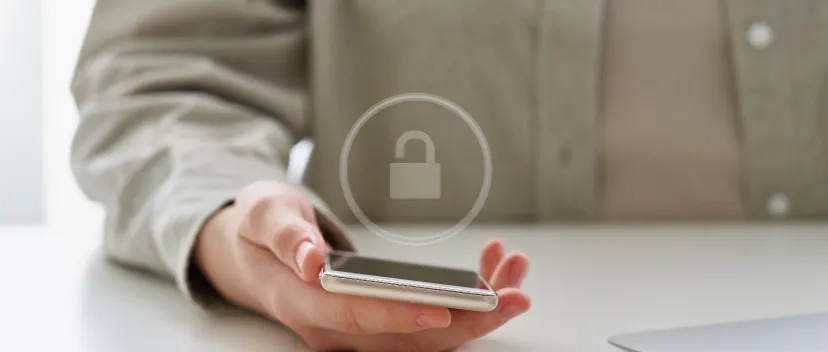
Two-factor authentication (2FA) is an extra layer of security for your account. In addition to using your username and password to log in, you’ll enter a security code generated by an authenticator app or sent to you as a text message to maintain security. We use a PIN, connect to dots, RFID transmitter, USB token and dongle. When you add another factor to this password-only authentication system, it is known as two-factor authentication.
You have to provide an additional piece of information to verify your identity and can find your lost phone with two-factor authentication. You have to sign in to your google account with another phone and have to add another phone number in the step-2 verification section of your Google account.
Two-factor authentications give you these security perks:
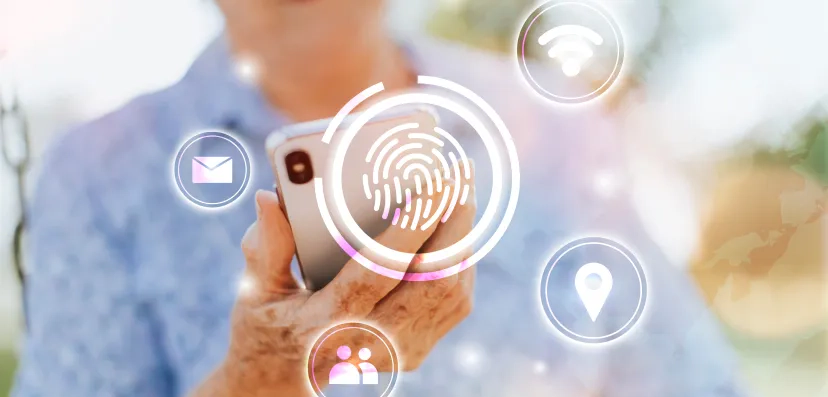
Are you looking for how to set up two factor authentications on your mobile phone? Make sure that your android is running at least OS 7. To set up a security measure key:
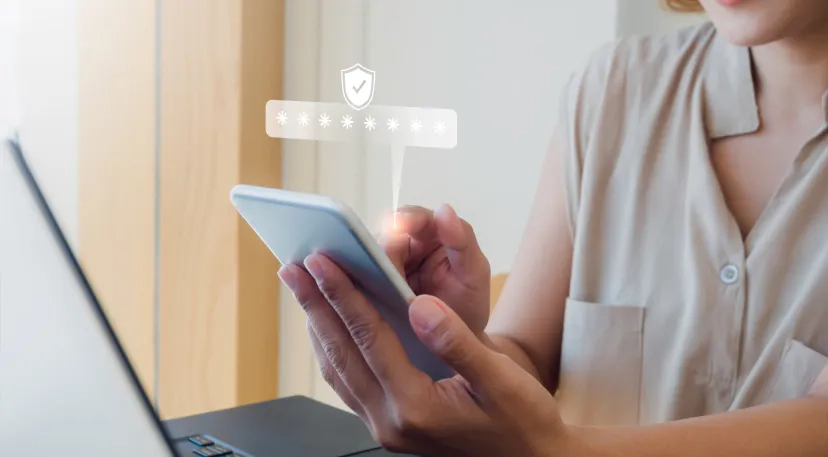
As technology has evolved with more focus on individual user authentication security, it will only become more exciting soon. Many wearables and mobile devices will come to a core aspect of authentication. Authentication signals assure the digital identities we claim. The above-explained two-factor authentication security system will save you from cyber-attacks.
And if you are currently experiencing any software issues with your phone or tablet, get in touch with the experts through Compare Your Repair and resolve it in minutes. Find a repair store near you across our network of 500+.
Subscribe To Our Mailing List & Receive Interesting Updates Straight To Your Inbox.