How To Fix and Clean Your iPhone Speakers and Microphone
- 31/05/2021
- 5 Min Read
- How To
It is human instinct to always have a watchful eye on its possessions. The digital revolution has assisted humanity to track its devices. If we talk about the iPhone, the Find My iPhone feature enables you to track your mobile phone when you lose it. It works as a great tool for emergencies!
Whilst keeping it on is great, Apple also allows you to be able to turn off this specification as long as you know your password. If you forget your password, you may face a real problem. Are you worried now? Don’t be freit. We are here to impart you tips and tricks to turn off the Find My iPhone feature. Go ahead to learn more about this magic:
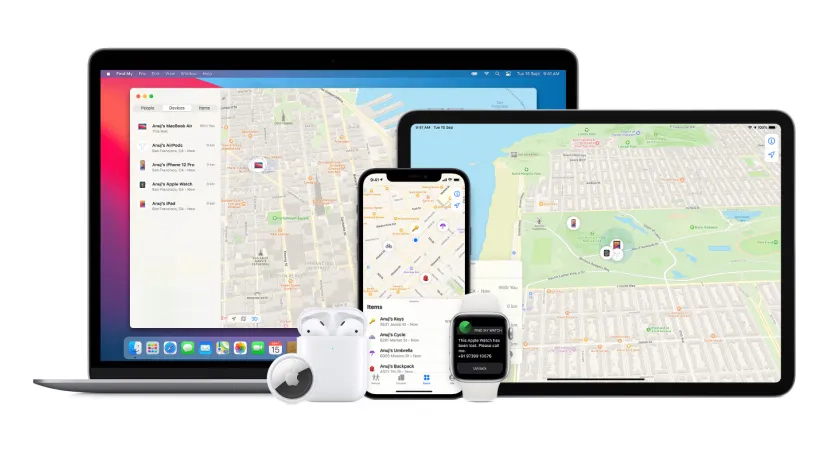
If you know the password, you can easily disable this tracking feature. Have a look at the entire process:
If you know your iCloud password, you can disable it by logging in to it. This method will disable Find My iPhone remotely.
Are you looking for an easy and secure way to disable Find My iPhone? DNS Bypass will enable you to perform this action:
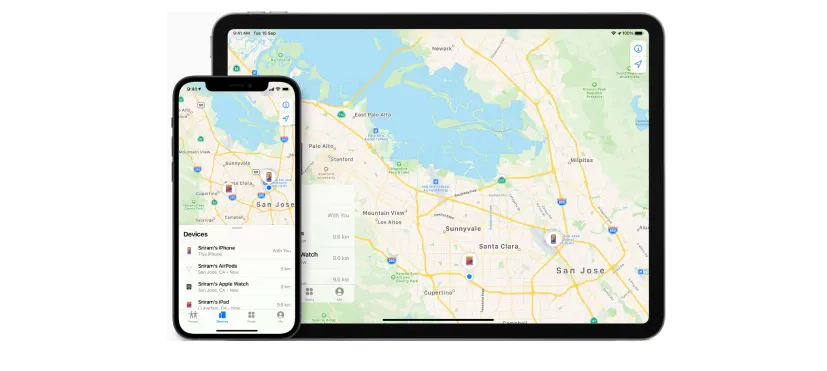
AppleiPhoneUnlock is one of the best online solutions to disable Find My iPhone without a password. If you are unfamiliar with this method, follow all the steps to accomplish this task:
Do you want a secure way to remove Find My iPhone? iBypass Genius is the perfect choice for you! This pro efficient tool helps you to disable this feature without knowing the password. Here is the complete guideline on how you can do it.
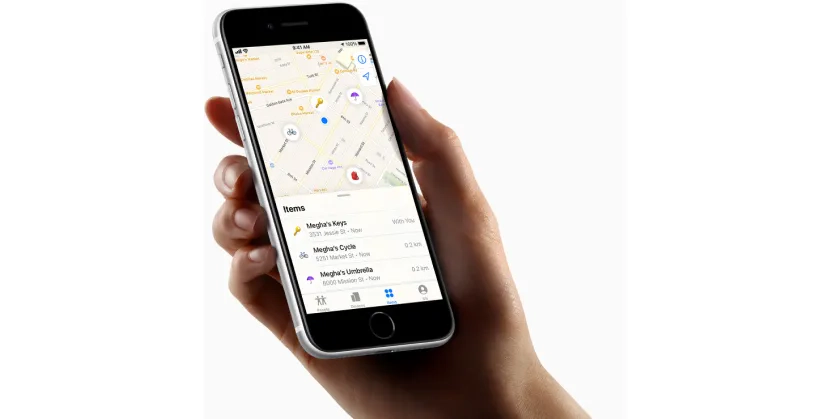
Find My iPhone is a very helpful specification to track your iPhone. However, you can disable it when you want to reset the settings. You can disable this function through iCloud, iBypass Genius, AppleiPhoneUnlock, and DNS Bypass. Abide by all steps and feel safe.
You can deploy every tactic above only if your mobile is running well. To repair your out of order iPhone, visit Compare Your Repair and find the nearest repair store to you. Repair quote process in less than 30 seconds and 500+ repair stores nationwide to compare across.
Subscribe To Our Mailing List & Receive Interesting Updates Straight To Your Inbox.