5 Common Android Problems
- 06/05/2022
- 5 Min Read
- Tips & Tricks
Are you an iPad user and want to use it as a laptop? Do you have an external keyboard connected to your iPad? Are you looking for shortcut keys to speed up your work? Just relax; we will present you with shortcut keys.

iPad Keyboard Shortcuts is a combo of keys that quickly act. These shortcuts are only for external keyboards, not for the on-screen keyboard.
There are different shortcuts for different apps. So the easy way to find shortcuts is to press the command button and you will be presented with a list of shortcuts. You can tap the desired shortcut key for execution.
To find universal shortcuts there will be an icon of the globe on your keyboard that may present multi-languages. But for iPods, it represents multi-shortcut keys.
Pressing this globe key will let you see all universal shortcuts divided into four categories: Multitasking, System, Split View, and Slide Over. You can choose any shortcut key to execute.
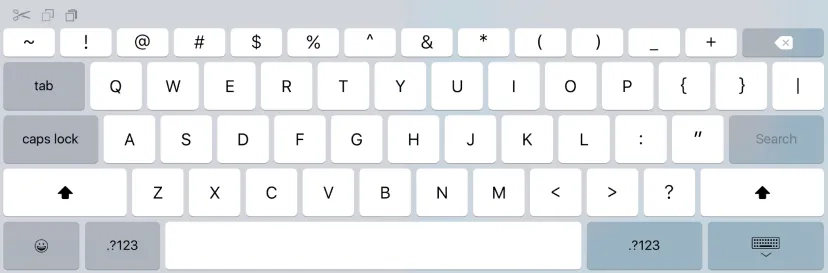
If your keyboard does not have a globe key, assign a key in the settings to place a globe key. Make sure your iPad and keyboard are connected with each other, abide by these steps:
Pressing this globe key will let you see all universal shortcuts divided into four categories: Multitasking, System, Split View, and Slide Over. You can choose any shortcut key to execute.
These are some common shortcut keys that you can use:
Here is a precise guide to customising any key on your keyboard:
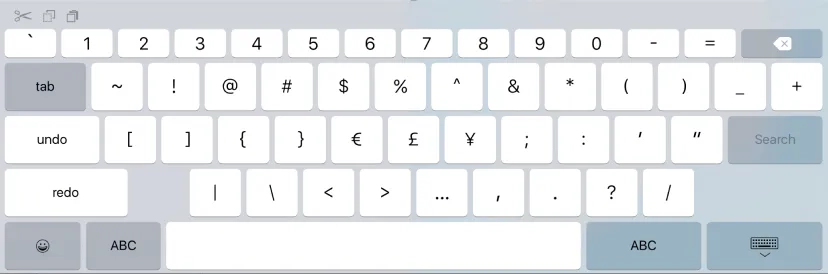
The crux is that you can use an iPad as a laptop. You can make your working process smooth and fast with various shortcut keys. You can view all shortcuts for any app by pressing the command button. After pressing the globe key, you will be able to see all the universal shortcuts. In case, there is a shortcut key for your desired character, you can customise this.
After reading this article, you can use shortcuts on your iPad. But make sure your iPad is fine. If your iPad is out of order, book your iPad for a repair. Get optimised quotes from Compare Your Repair to refurbish your iPad from repair shops near your home.
Subscribe To Our Mailing List & Receive Interesting Updates Straight To Your Inbox.